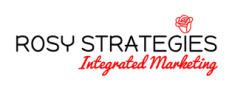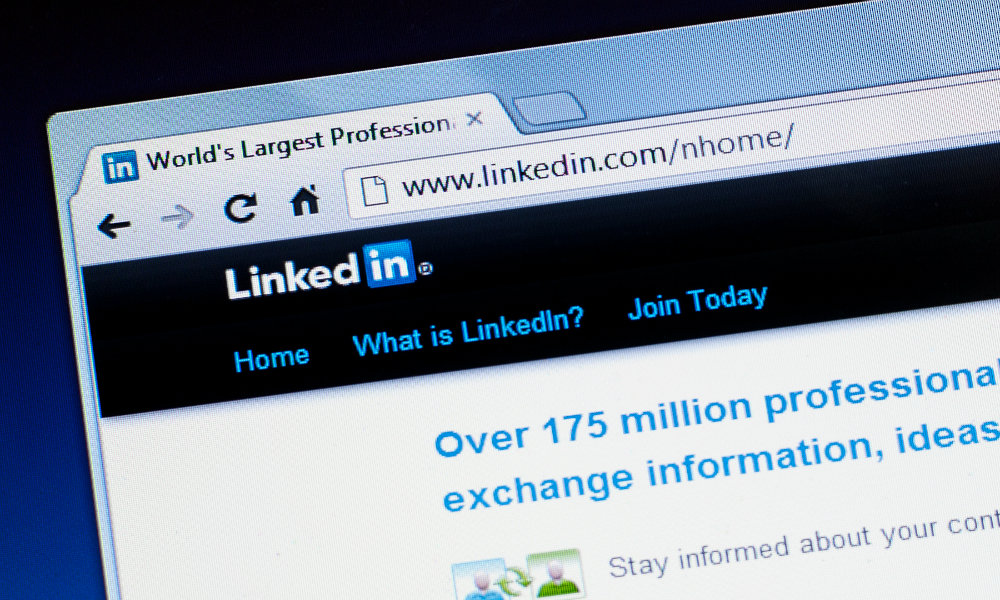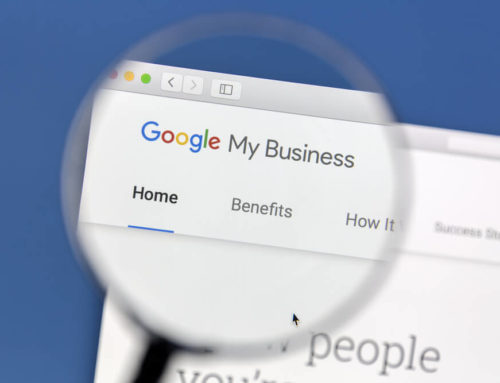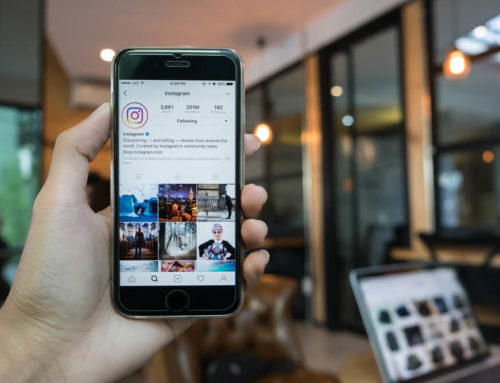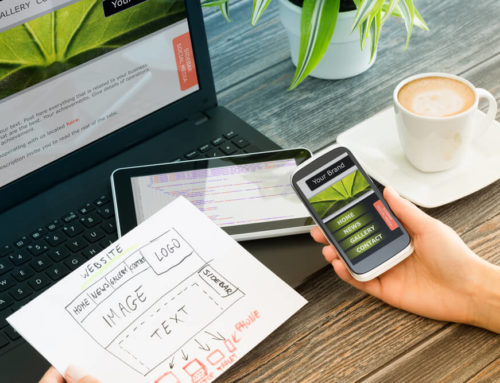Looking to gain insights on the kinds of professionals who are visiting your website? Columnist AJ Wilcox walks you through setting up and making use of LinkedIn’s free Website Demographics.
Have you ever wanted to know what kind of professionals are frequenting your website? Now there’s a way to do this, and best of all, it’s free. Let’s back up for a moment to set the scene.
One of the greatest things about using LinkedIn’s advertising platform is that you can gain insights about the way that professionals interact with your website and products. You pay dearly for those insights, though, with clicks from LinkedIn Ads averaging between $6 and $9 in most cases.
As of the summer of 2017, LinkedIn provides the same professional demographic data on all of your website traffic, and not just traffic you’ve paid for.
Here’s what you can expect.
What you’ll get
For all of your website traffic that is carrying their LinkedIn cookie, LinkedIn will note the professional aspects of that user. After you’ve received enough combined user data for LinkedIn to feel that it’s not personally identifiable (300 people), you’ll be able to receive reports on your website users’ professional makeup by the following categories:
- Job title.
- Industry.
- Job seniority.
- Job function.
- Company.
- Company size.
- Location.
- Country.
Curious about the job titles that most often interact with your website? Or whether your content speaks better to low or high seniorities? Or maybe what size of company tends to visit your site most?
These are the types of insights we’ve always had on our advertising traffic, and that we now have free on all traffic, despite where the traffic came from.
How to get access
1. First, you’ll want to create an advertising account (don’t worry — to use the feature, you won’t have to spend a dime). If you’ve already got an account, simply sign in via the same link. Navigate to your Campaign Manager dashboard.
2. Next, you’ll need to place the LinkedIn Insight Tag across all pages of your website (if you’ve already got an Insight Tag, skip to Step 5). Do this by clicking on “Account Assets” and then “Conversion Tracking.” Stay with me here — I know this part makes no sense, considering we’re doing nothing with conversions.
![]()
3. Type the base domain you’ll be tracking into the field underneath “Which website do you want to track conversions for.” (If you have any subdomains, you can enter them later to track all areas of your site).
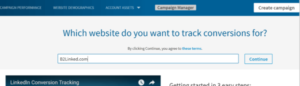
4. Next, you’ll be met with a snippet of JavaScript generated by LinkedIn for you to place on each page of your website. Place it anywhere in the section of each page and click next on that screen.
5. The next screen will ask you to define a conversion, but this isn’t useful for us here, so simply click “Account Assets” again and then “Matched Audiences,” and finally, “Create an audience.”
6. Define your audience segment however you’d like. I recommend building one for all website traffic first and then building any additional segments afterward. Here’s an example of how to create the segment for all website traffic:
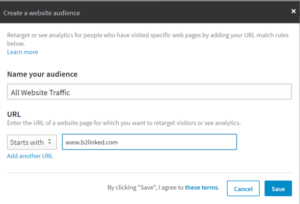
7. And voila! Now that you’ve created audience segments, it’s time to wait until the first segment records at least 300 visitors, and then your reports will start populating. Click Website Demographics at the top of the page of Campaign Manager at any time to access them.
Making Website Demographics useful
The data that we get from these demographics are certainly interesting, but not what I’d call actionable in most cases. Here are two use cases, though, where you can directly make use of the demographic data.
AdWords hack
The beauty of LinkedIn Ads is that you get tight control over the professional qualities of your traffic. This is especially helpful when considering that traffic that comes from Paid Search or SEO channels draws users who are actively looking for something, but you have no control over whether that audience is qualified to buy from you.
Now, consider using Website Demographics on your Search traffic. You can tease out aspects like Seniority and Company Size to see what percentage of Search visitors are actually in your target demographic. For instance, if AdWords brings in mostly traffic between one and 10 employees when your service targets those with 200+ employees, it may inform your future paid search budgets.
Who converts hack
Consider creating an audience for every stage of the funnel. For instance:
- All Website Traffic.
- Landing Page Traffic.
- Converters.
Now you can compare the difference in users between each step. For instance, compare All Website Traffic vs. Landing Page Traffic to see if you’re driving higher-quality individuals through your paid efforts than are coming from other sources.
Now, compare your Converters audience against Landing Page Traffic. If you find a pattern in what type of person tends to convert, that could be worth driving more of those types of folks to your website through paid ads (surely, this is the motivation for LinkedIn to release this feature for free).
For instance, if you notice that manager-level professionals are the ones doing the converting, and conversions are much more rare from VPs-and-above, that might guide you to concentrate your resources on the lower-level folks.
Other uses of the LinkedIn Insight Tag
Maybe you’re wondering whether it’s worth going through the rigmarole of placing another pixel on your website for this demographic data. Never fear — there are two other potential benefits you’re getting by placing it:
1. Conversion tracking
For anyone advertising on LinkedIn, it’s really helpful to have conversions reporting within the platform so you can easily see the cost per lead and conversion rates of your paid traffic. With the Insight Tag on your website pages, this is as simple as defining what page actions define a conversion, and your tag does the rest.
2. Retargeting
Retargeting ads are incredibly useful for making the most efficient use of your website traffic by keeping your brand top of mind after they’ve left. The same Insight pixel you’ve placed on your website is capable of building your audiences to retarget through LinkedIn Ads.
And surprise! Retargeting audiences are built exactly the same way you’ve already built your segments for Website Demographics, so if you want to retarget any of those segments, all you have left to do is launch an ad.
Limitations
Keep in mind that all of this is based on cookies being stored in the browser, and those cookied users being logged into LinkedIn.
Most devices carry cookies, but be aware that iOS devices (Apple iPads and iPhones) do not store them. That means that if you have considerable mobile traffic, about 50 percent of that traffic won’t be accounted for in your reporting.
Also, traffic is classified only after audiences are set up, so even if the tag has been implemented for a while on your site, you won’t start getting demographic reporting until after you’ve created these audiences and then received at least 300 qualifying visitors.

To sum it up
LinkedIn’s free Website Demographics feature is pretty simple to set up and very useful in a variety of ways. Set it up as soon as possible so you can start cataloging all of your website traffic from now on.